Configure Messaging
Hauler includes automated Email and Text (SMS) messaging between you and your customers. You can customize these standard templates to better suit your brand or communication preferences.
What you'll learn:
- The types of messaging templates in Hauler
- How to edit your messaging templates
- How to use Variables in your message templates, and other advanced features
A video walkthrough of this guide is available:
Types of Message Templates
Hauler has support for two types of messages:
- Configurable SMS messages when a Driver starts a Haul
- Configurable Email message when Dispatch confirms a Haul is scheduled
SMS Messages
These SMS messages are sent from Hauler to the site contact when a Driver begins a haul. These can be adjusted based upon the Haul type.
SMS messages will be sent from the dedicated phone number Hauler provides to you
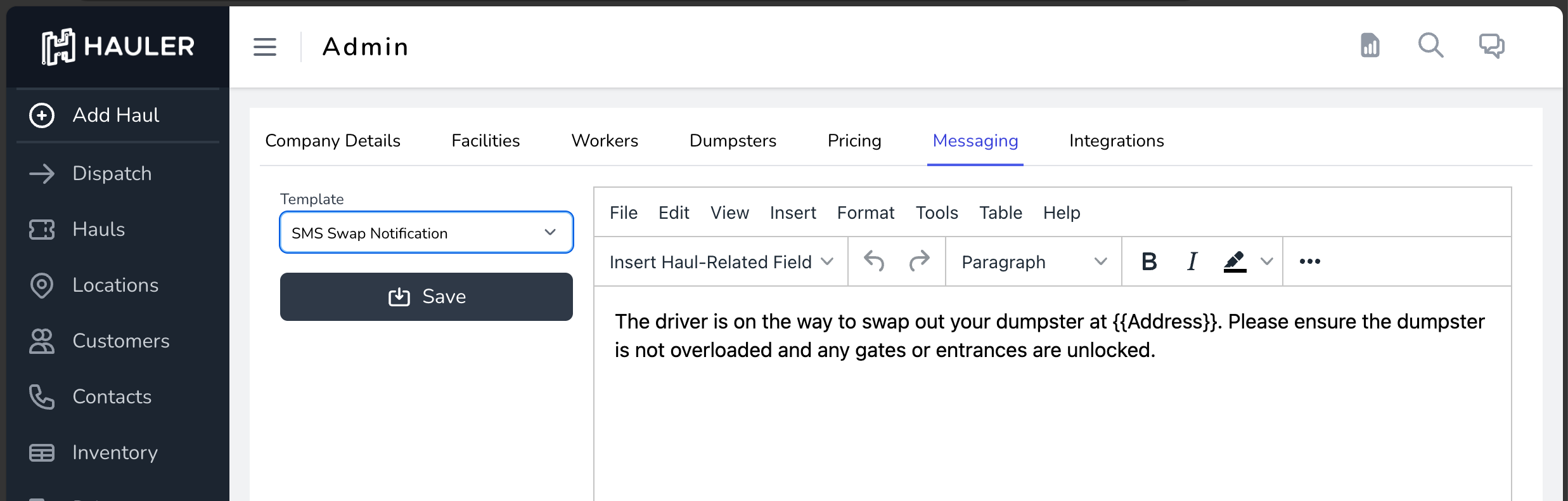
Email Messages
A customizable email message is sent from Hauler to the site contact when Dispatch confirms a Haul is scheduled. This email message is highly customizable, and comes with a standard template by default.
You can edit the email's Subject Message, Reply-to Email Address, and carbon-copy (cc) or blind-carbon-copy (bcc) any number of addresses.
For the CC and BCC fields, addresses should be comma-separated, like:
bob@website.com,sally@website.com
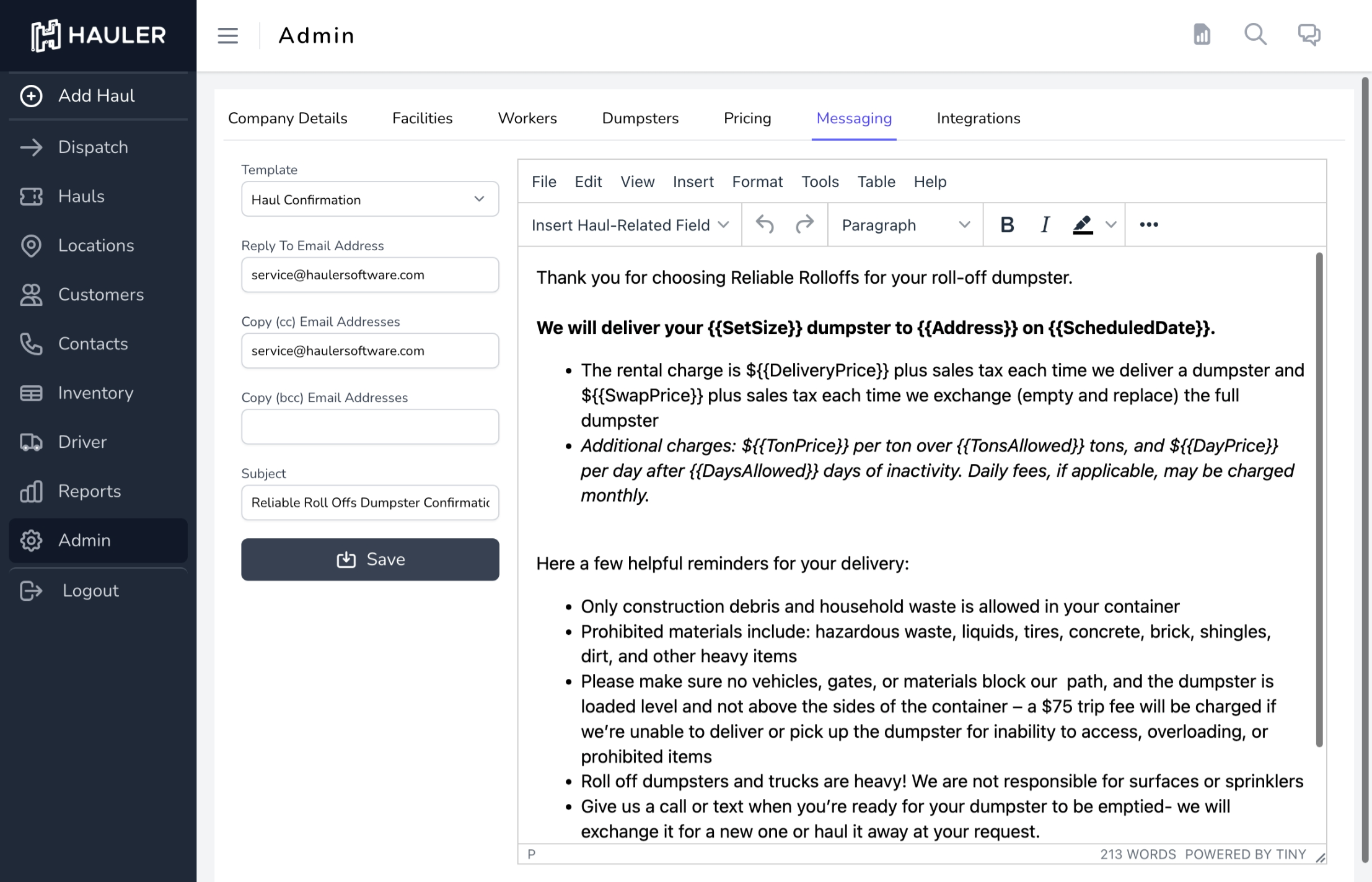
Editing your Message Templates
Each Template is editable using the included rich-text editor. You can:
- write dynamic SMS messages that leverage dynamic customer-specific variables, or
- write complex HTML emails that support rich stylized text, dynamic variables, and embedded HTML
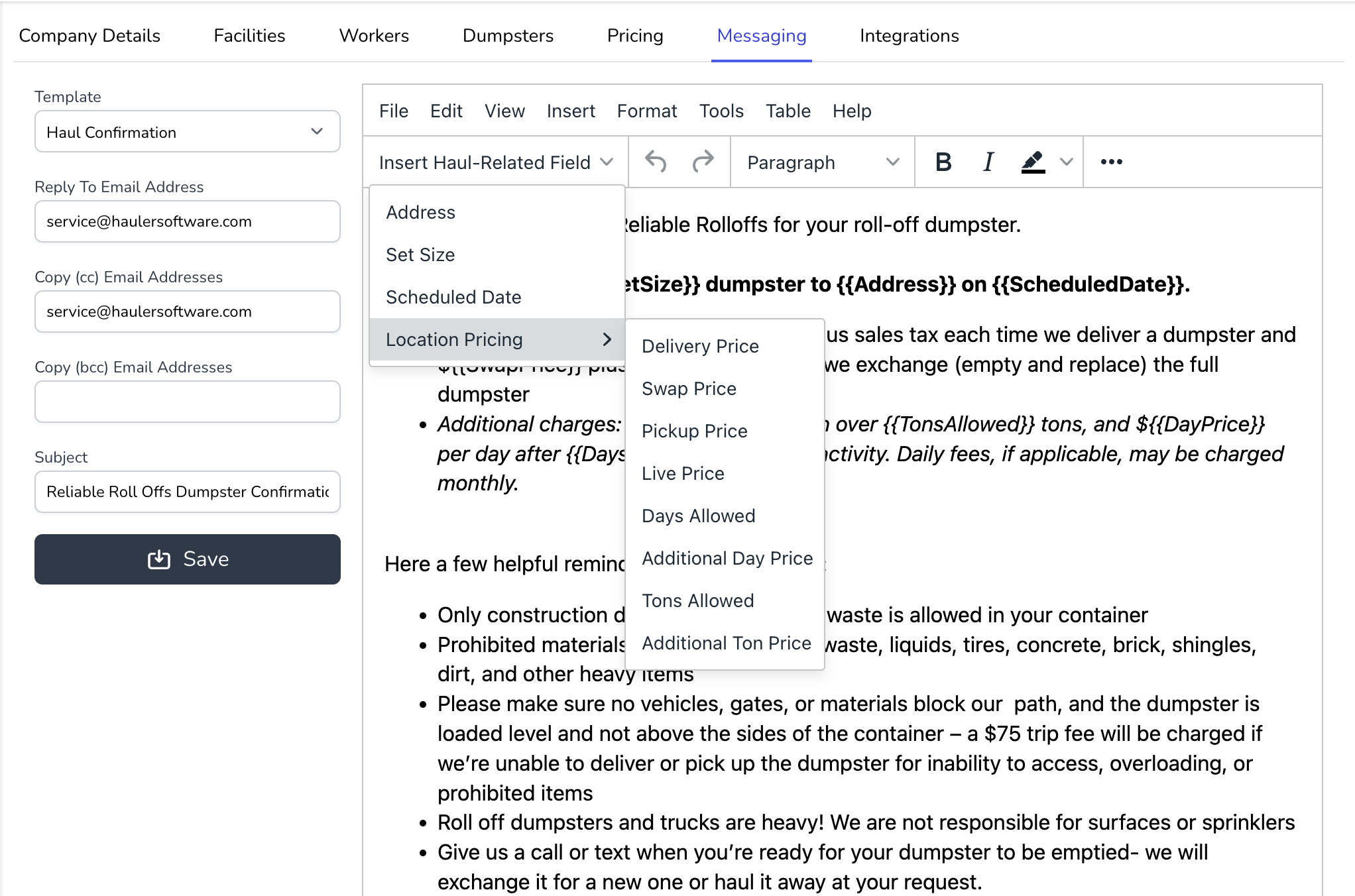
Advanced: Variables, Rich Text, and HTML
Across all message types you can inject Variables, which are identified by {{DoubleCurlyBrackets}}
Message Variables
Here are the variables available in the editor. These are determined on a per-haul basis, and use values from the Location and Haul entered by your Office workers.
Variables
{{SetSize}}: Size of the container that will be set on the customer's site.{{Address}}: Google-Maps verified address of the Location{{ScheduledDate}}: Date of the scheduled Haul (default format:mmm dd, yyyy){{DeliveryPrice}}: The Delivery price selected for this haul{{SwapPrice}}: The Swap price selected for this haul{{PickupPrice}}: The Pickup price selected for this haul{{LivePrice}}: The Live Load price selected for this haul{{TonPrice}}: The variable price for additional tons in excess of the Tons Allowed selected for this haul{{TonsAllowed}}: The tons included. Weight in excess of this number may trigger additional charges{{DayPrice}}: The variable price per day for rental in excess of the Days Allowed selected for this haul{{DaysAllowed}}: The number of calendar days included. Calendar days that the container is on the Location in excess of this number may trigger additional charges
Rich Text
The text editor has a fully featured formatting pane for rich text, including basic formatting (text size and styles) and even more complex adjustments like text color, background color, tables, images, hyperlinks, and video embedding.
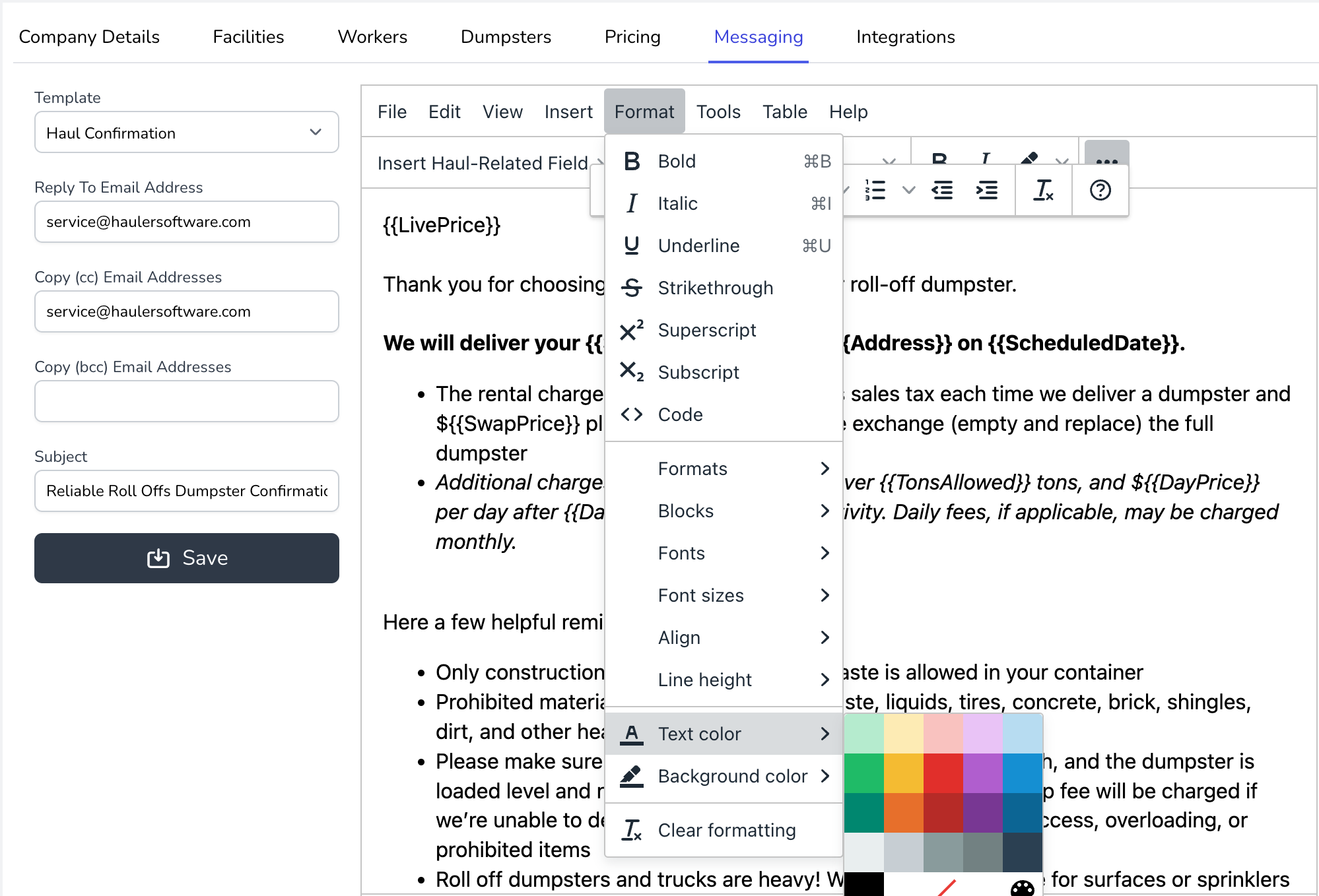
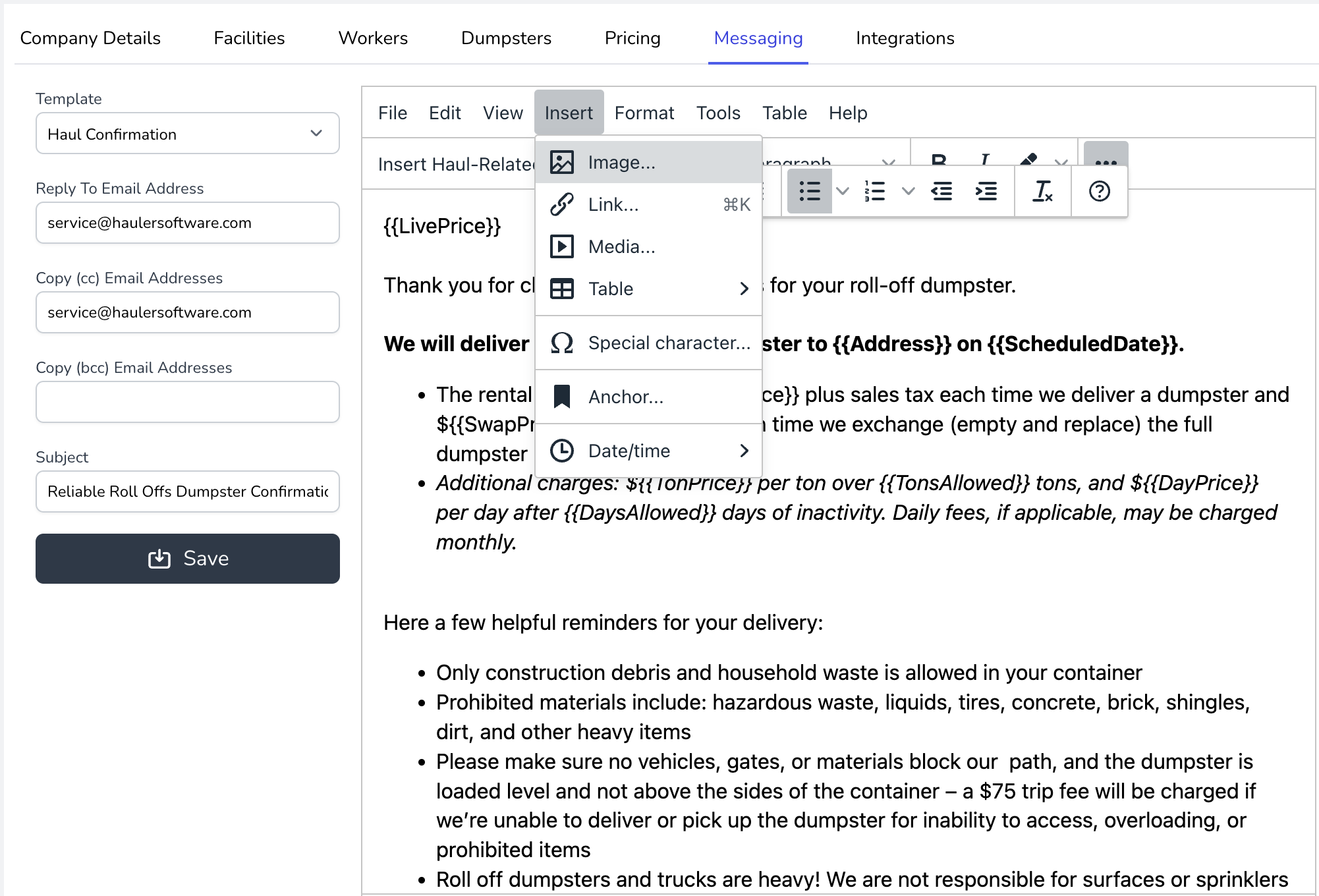
Super Advanced: HTML
Need more control? You have the power!
Click View: Source Code and unlock the ability to embed content directly, such as .gif images or preview links to your standard contract terms and conditions.

Note: Adding multimedia content may impact the deliverability of your email messages to customers. We'd recommend being sensible about the amount of images or links included in emails to improve deliverability rates.
