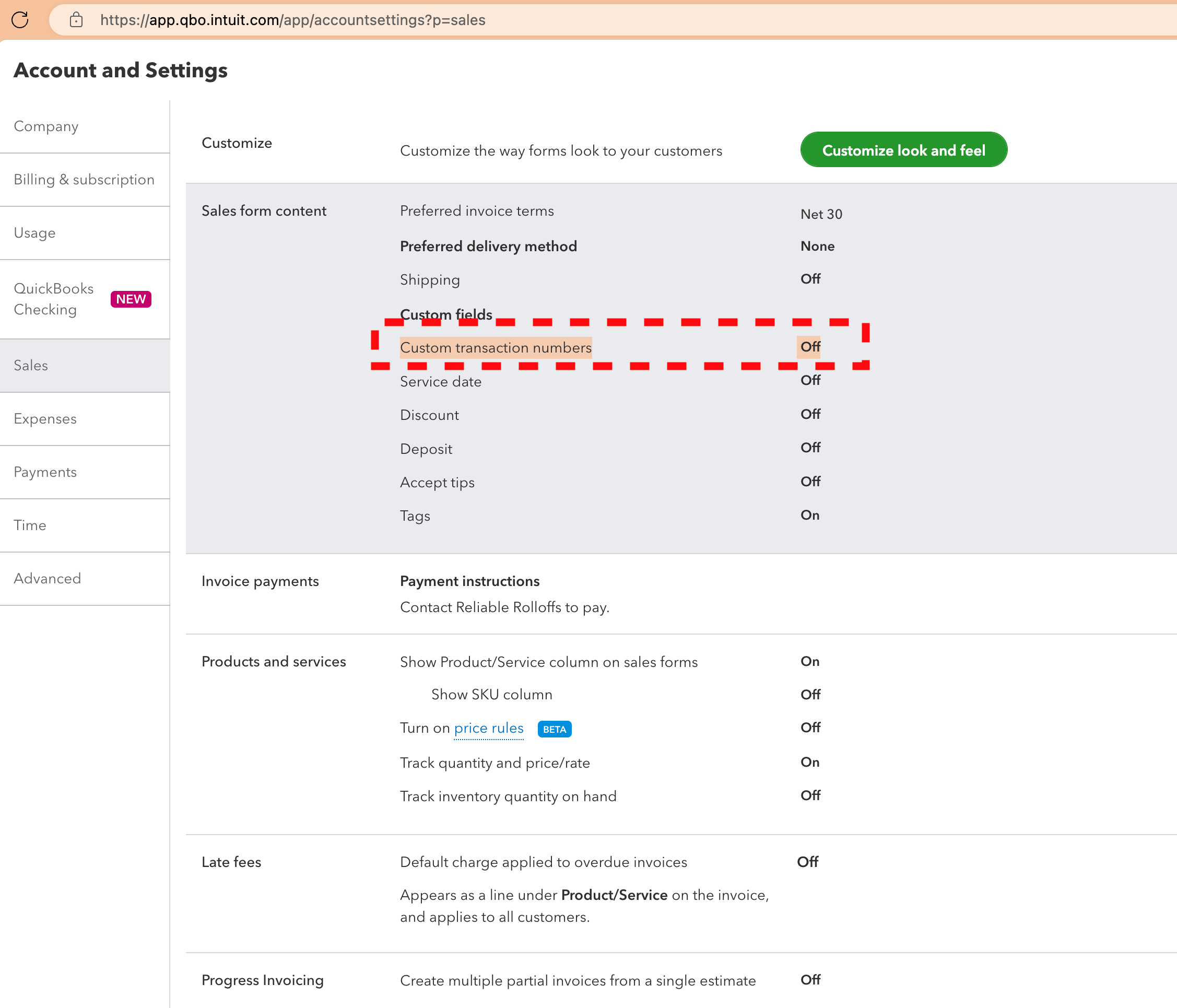Setup Integrations
Integrate your Hauler team with Quickbooks Online for the simplest dispatch and invoicing solution in the market
What you'll learn:
- How to link your Quickbooks Online with Hauler
- Required settings in Quickbooks Online
A video walkthrough of this guide is available:
How to Link Quickbooks Online (QBO) to Hauler
- Navigate to the Integrations page of the Admin section
- Select "Connect to Quickbooks"
- Follow the Authentication flow for Quickbooks Online
- Authorize Hauler to interface with your Quickbooks Online Company
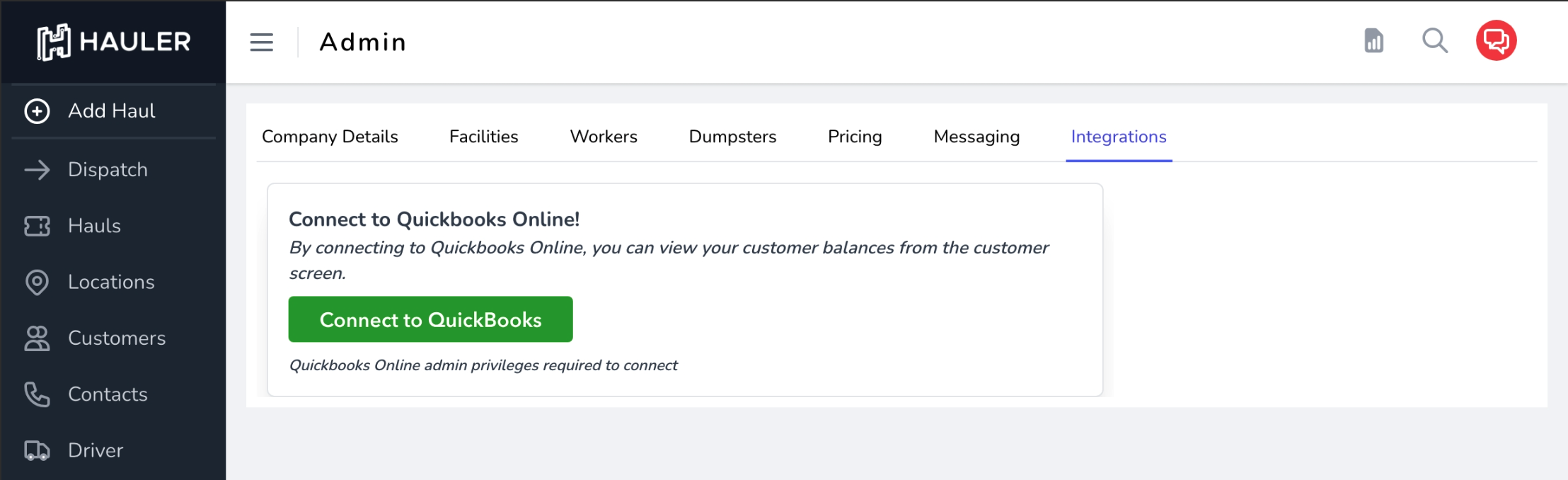
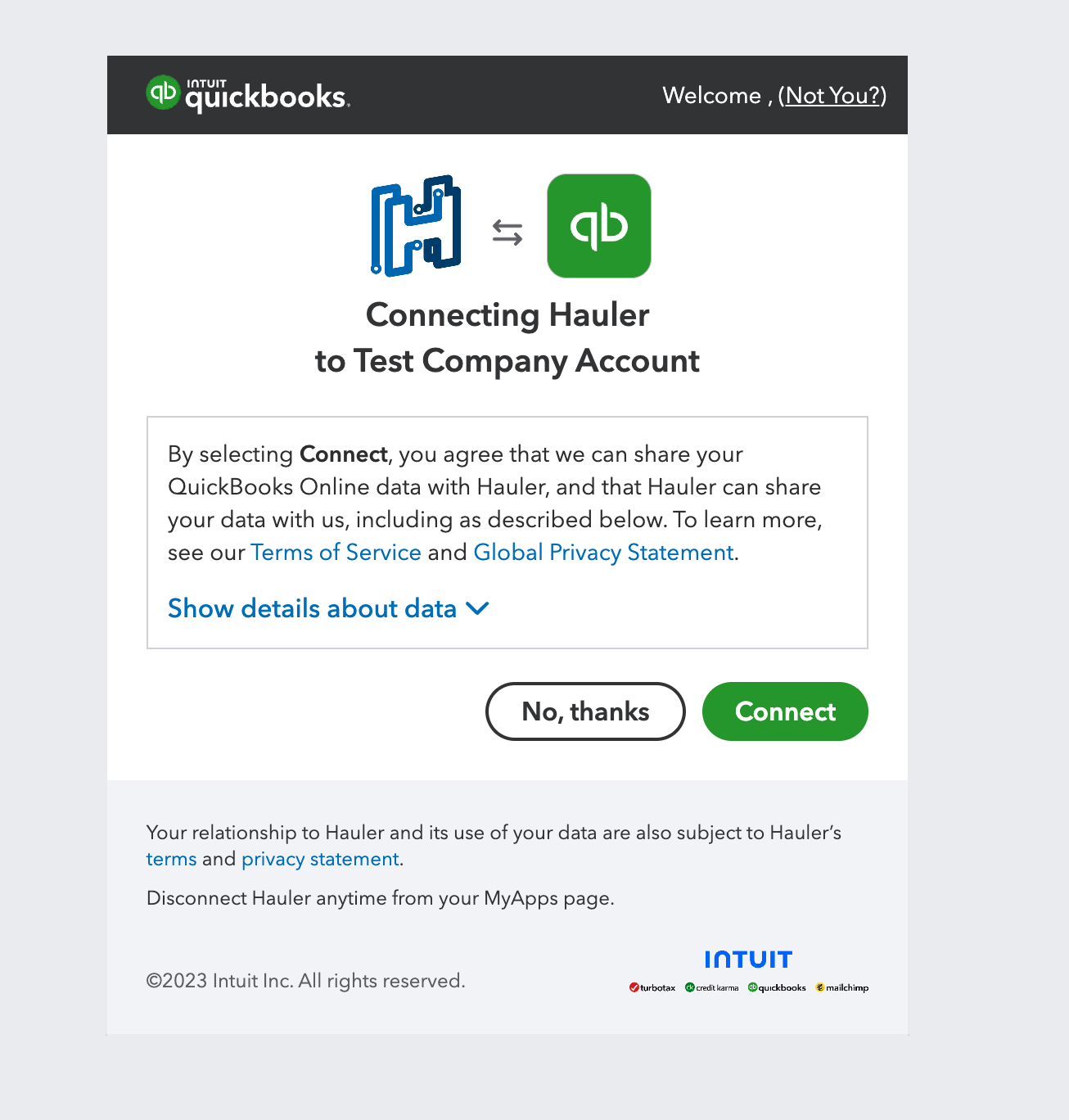
Required Settings in Quickbooks Online
Quickbooks Online does not support custom transactions numbers when interfacing with third party applications like Hauler.
You must disable "Custom Transaction Numbers" prior to invoicing a customer, or you may see unintended synchronization issues or errors.
To ensure Custom Transaction Numbers are disabled, navigate to:
- Gear Icon located on the navigation bar
- Your Company -> Account and Settings
- Sales
- Sales Form Content -> Custom Transaction Numbers
- Set "Custom Transaction Number" switch to
off